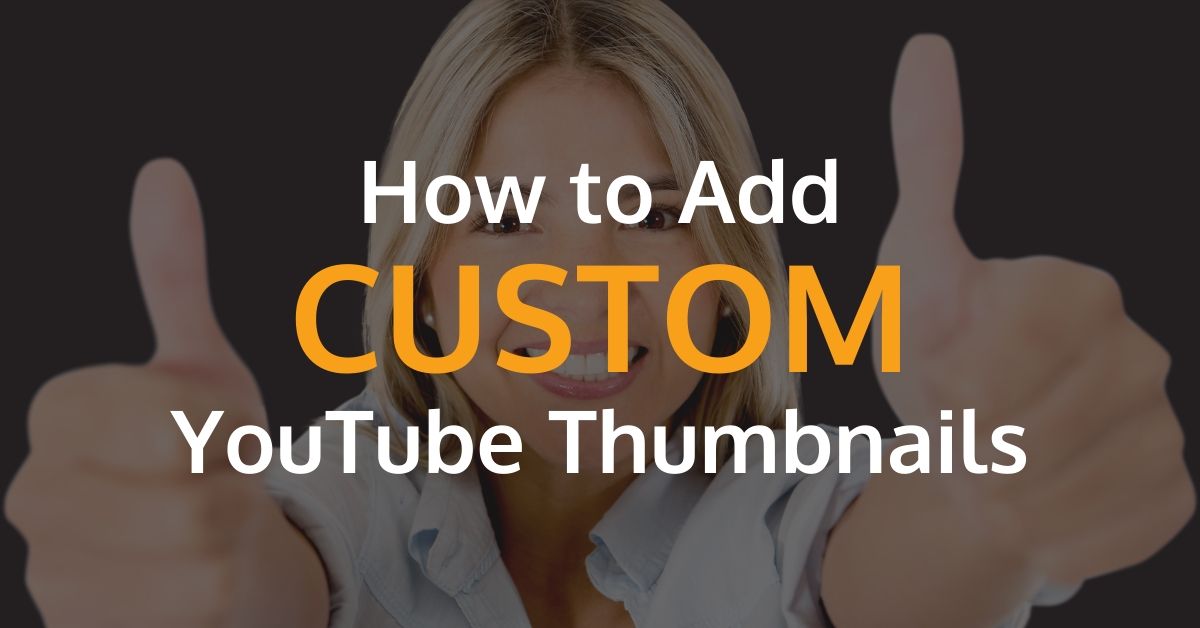
How To Add Custom Thumbnail Images To YouTube Videos
- by Joe Friedrichsen
- Jul 14, 2017
- 3
3 thoughts on “How To Add Custom Thumbnail Images To YouTube Videos”
Comments are closed.
Search
READ MORE POSTS
- March 2024
- February 2024
- January 2024
- December 2023
- November 2023
- October 2023
- September 2023
- August 2023
- July 2023
- June 2023
- May 2023
- February 2023
- January 2023
- November 2022
- September 2022
- July 2022
- May 2022
- March 2022
- January 2022
- December 2021
- May 2021
- March 2021
- February 2021
- January 2021
- December 2020
- November 2020
- October 2020
- September 2020
- August 2020
- July 2020
- June 2020
- May 2020
- April 2020
- March 2020
- February 2020
- January 2020
- December 2019
- November 2019
- October 2019
- September 2019
- August 2019
- July 2019
- June 2019
- May 2019
- April 2019
- March 2019
- February 2019
- January 2019
- December 2018
- October 2018
- September 2018
- August 2018
- July 2018
- June 2018
- May 2018
- April 2018
- March 2018
- February 2018
- January 2018
- December 2017
- November 2017
- October 2017
- September 2017
- July 2017
- June 2017
- May 2017
- April 2017
- March 2017
- February 2017
- January 2017
- December 2016
- November 2016
- October 2016

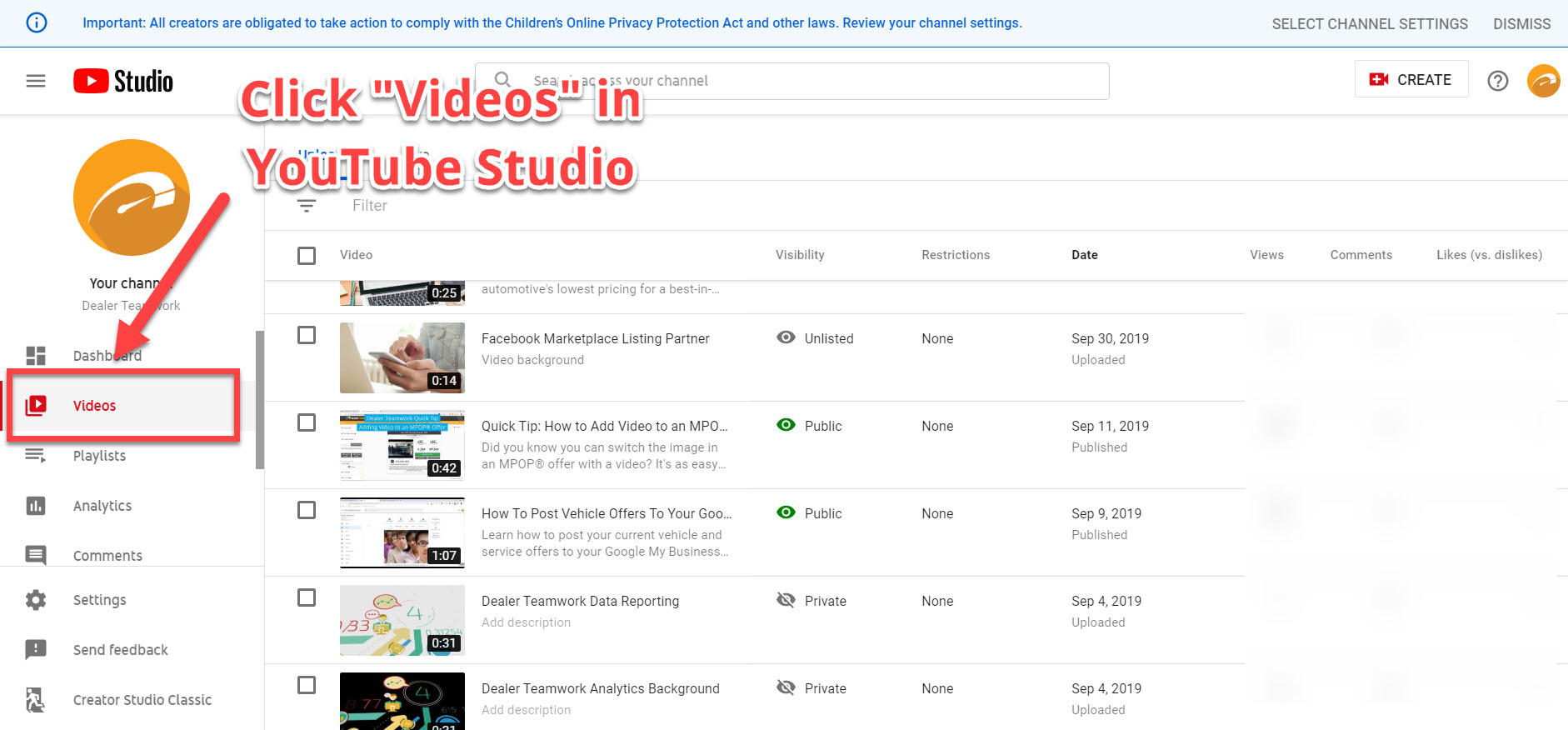

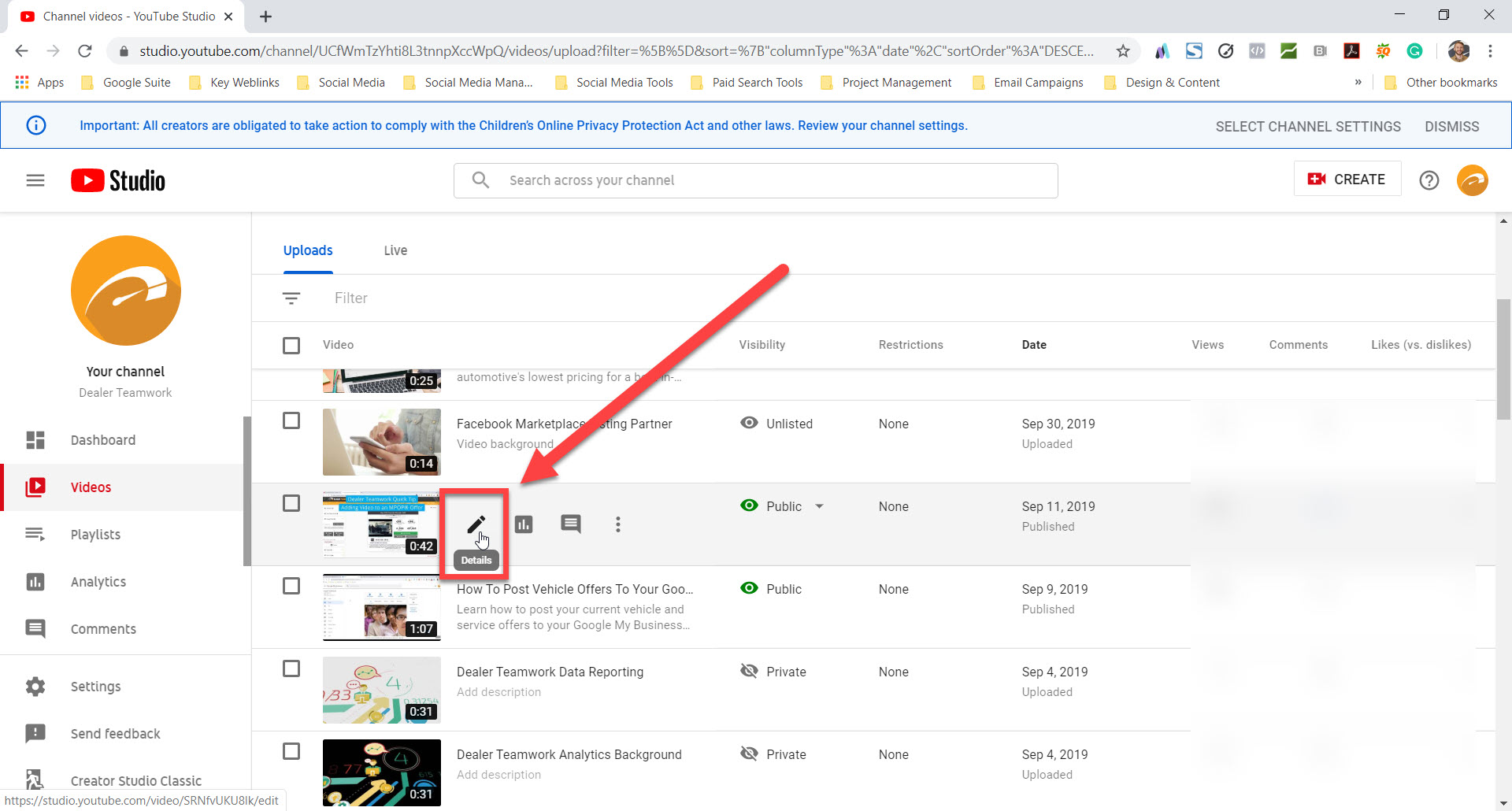
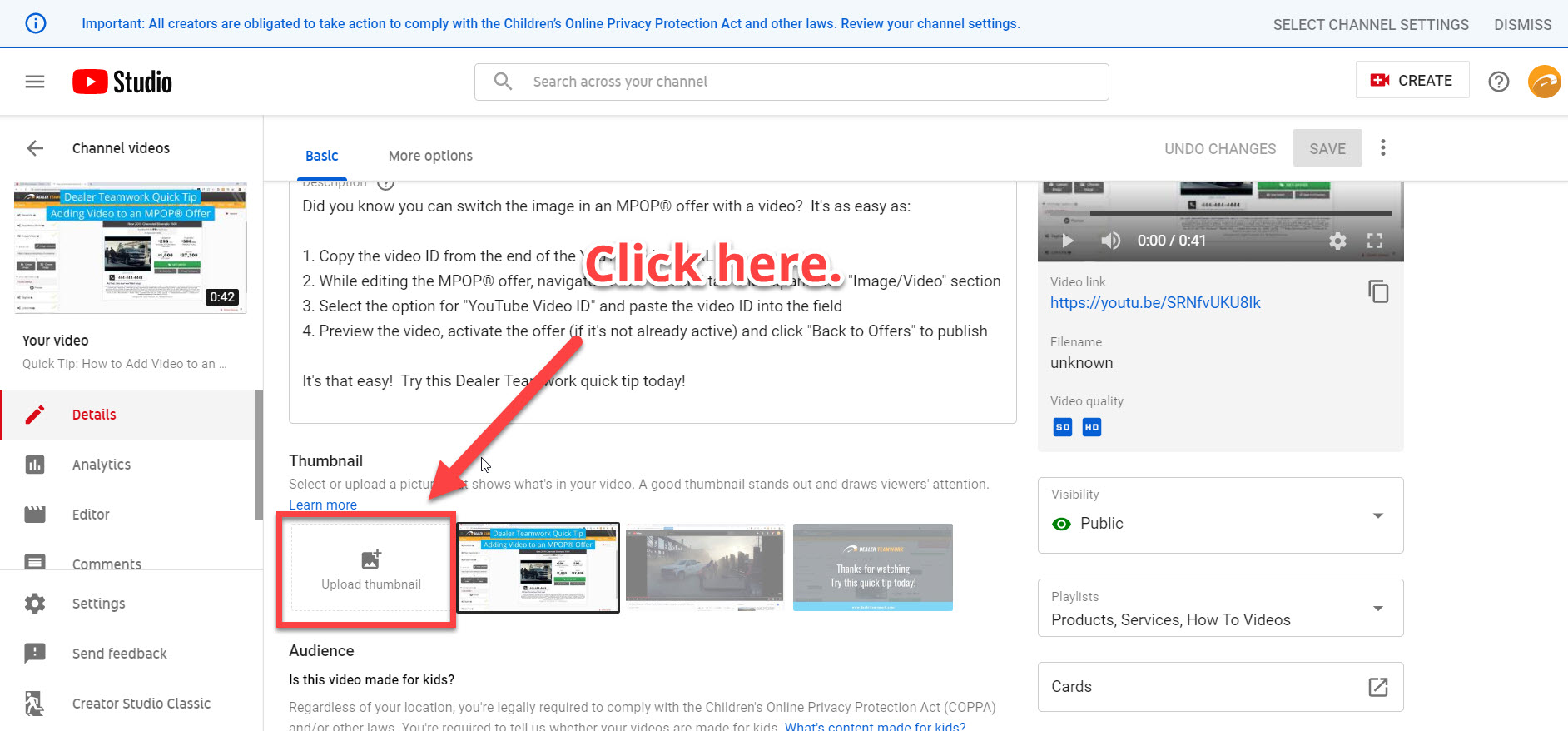
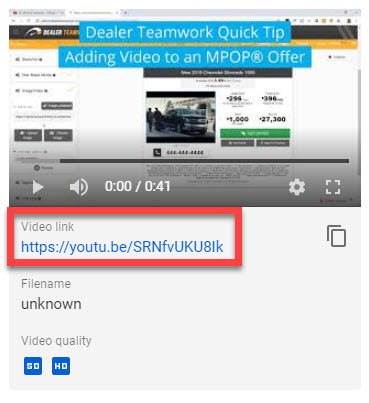
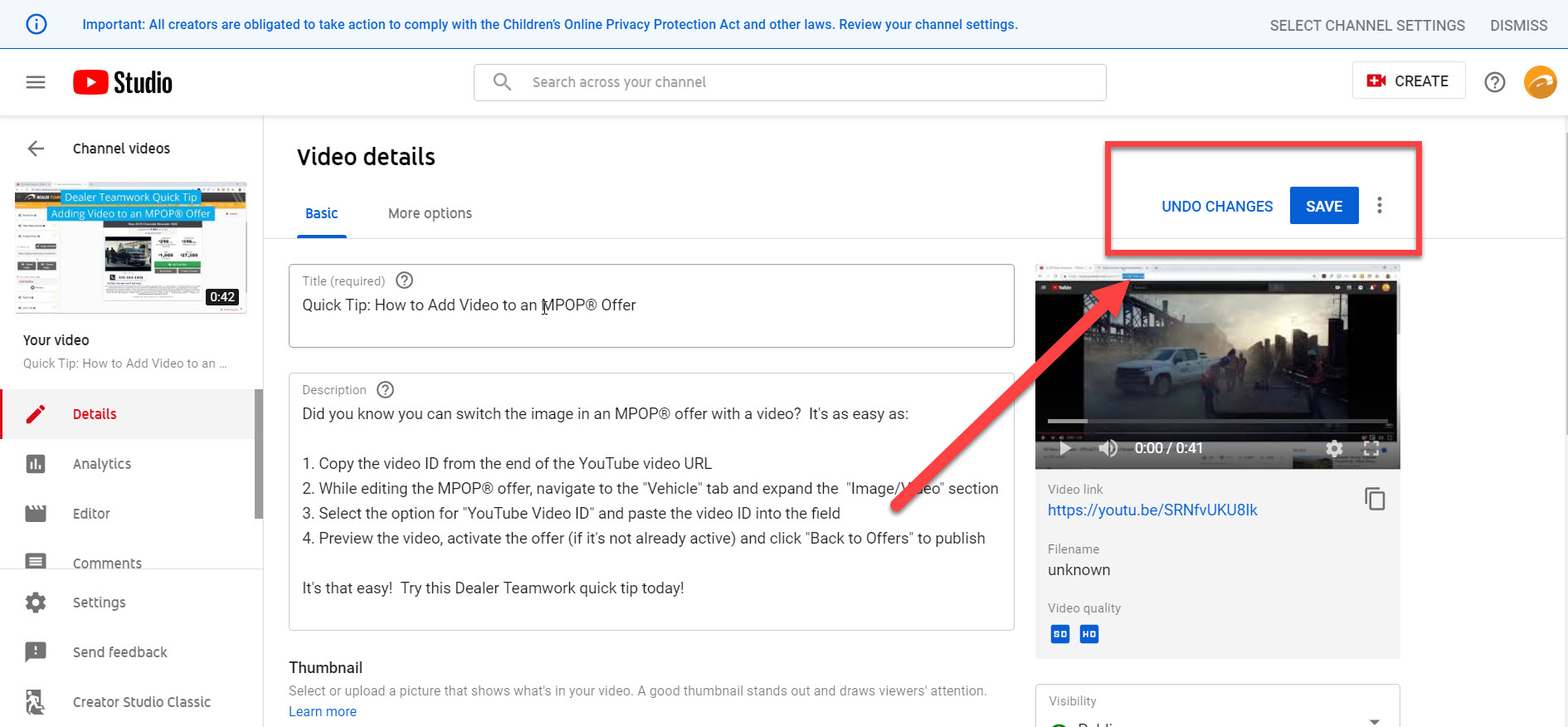
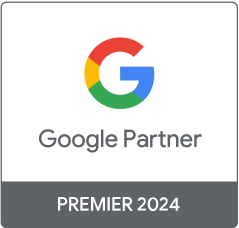
Can you do this on your iPhone or does it have to be on a desktop computer? Everything was going fine till you said to click details. I can’t find details anywhere.
Hi James – yes, you can still do this on a mobile device, but the process will look a bit different from the desktop screenshots in this blog.
Mobile instructions (done on an Android device) :
– On mobile (with the YouTube Studio app installed), choose your video like normal.
– Then, in the upper right-hand corner of your screen, you should see a pencil icon indicating “details”.
– Touch that icon.
– The video screen will now say “Edit thumbnail”
– Click on the video screen
– Now it will give you the option to select a preselected screenshot shot or you can choose “Custom thumbnail” like the instructions above.
Let us know if this helped or if you’re still having trouble.
Thanks James!
Hi, i read your blog occasionally and i own a similar one and i was just curious if you get a lot of spam comments? If so how do you prevent it, any plugin or anything you can suggest? I get so much lately it’s driving me mad so any support is very much appreciated.|